Handling Zoom and A/V Data in Ediscovery and Investigations
Another source of discoverable data that is growing rapidly is audio/video information. Smartphones, video surveillance systems, and videoconferencing solutions have all become prolific potential sources of audio and video ESI to consider for ediscovery. Audio/video, or A/V, files can live in a variety of source locations, depending on how they’re created and whether they’re shared.
Discovery of audio/video files brings unique challenges that don't typically arise when dealing with text-based files. Audio/video files can be stored in multiple locations, each of which has its own unique collection process. The lack of available text in these files makes it difficult to quickly assess the content of a group for responsiveness. Some level of transcription is necessary to more effectively search and cull them. This chapter discusses considerations and best practices for handling audio/video files in ediscovery.
The Rapid Growth in Audio/Video Data
The volume of A/V data is skyrocketing. For discovery professionals, these are a treasure trove of potentially responsive information in legal matters.
Video Surveillance Systems
Cameras are everywhere today. The advent of video surveillance devices, such as the Ring camera for home security, is fueling growth in the video surveillance market. According to Markets and Markets, it was estimated to be worth $53.7 billion in 2023 revenue. It is poised to reach $83.3 billion by 2028, for a compound annual growth rate, or CAGR, of 9.2%.
Surveillance video data can be responsive in workplace disputes and accidents (such as “slip and fall” cases) and are used quite often as evidence in criminal cases.
Smartphones
Another common source of A/V files is smartphones. According to Exploding Topics, there are approximately 6.84 billion smartphones in the world. To put that into perspective, that figure accounts for around 85% of the global population of 8 billion. That means that most adults in society are walking around with a camera at just about all times.
Growing numbers of videos are shared – with friends and family or online at sites like YouTube, TikTok, and Instagram. According to Wyzowl, around 3.7 million new videos are uploaded to YouTube every day – that’s around 271,330 hours of video content based on an average length of 4.4 minutes. More video content is uploaded in 30 days than the major U.S. television networks broadcast in 30 years. And U.S. residents spend an average of 3 hours and 2 minutes daily watching video content on mobile phones alone.
Videos created on smartphones can be responsive to a variety of civil and criminal cases.
While YouTube is the most popular site for video uploading and consumption, TikTok and Instagram aren’t far behind.
Videoconferencing Solutions
Another source of audio and video files that has grown exponentially, especially in the past few years, is videoconferencing. According to Markets and Markets, the global videoconferencing market was worth $10.6 billion in 2022 and is expected to grow to $19.1 billion by 2027, with a CAGR of 12.6%.
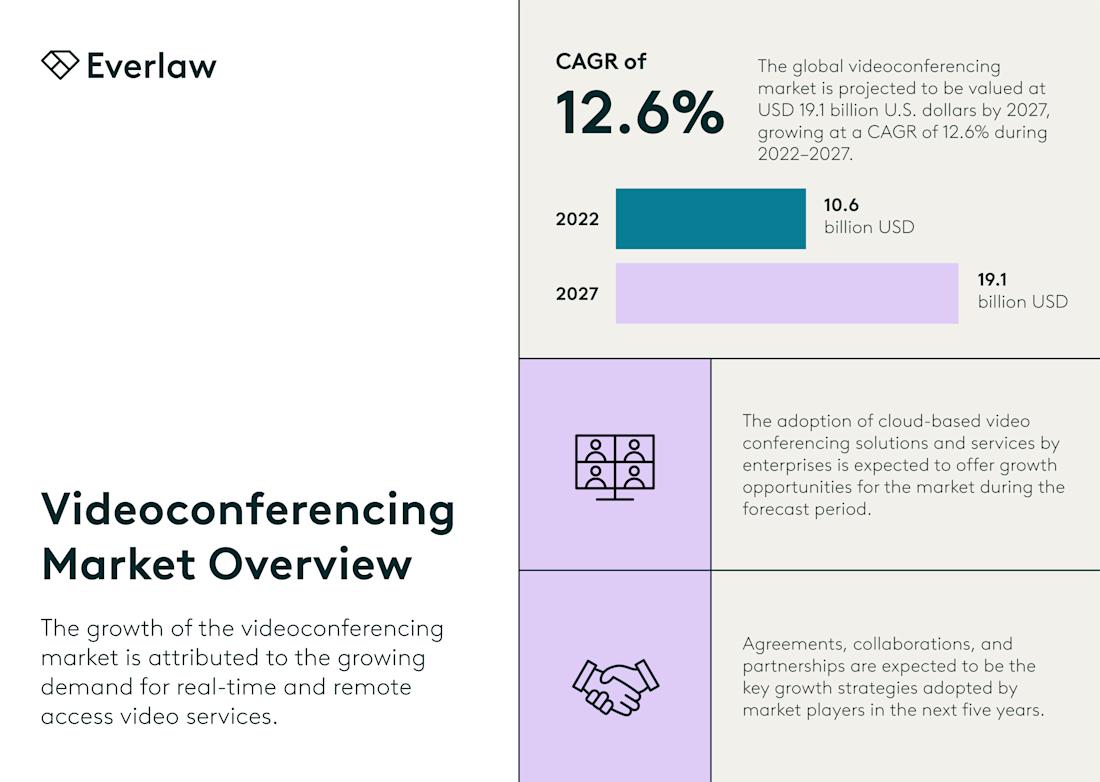
The Impact of Remote Work
Videoconferencing has grown in popularity as more people work remotely. The COVID-19 pandemic only accelerated that trend. Web meetings replaced in-person meetings, as that was the only way people could meet.
Solutions with videoconferencing components, such as Zoom and Microsoft Teams, have been leading the growth. As an example, by April 2020, Zoom Video Communications had daily meeting participants worldwide, up from 10 million at the end of 2019. The outbreak of the COVID-19 pandemic led businesses around the world to adopt Zoom as a solution to stay connected to employees and customers when working from different locations, and it has continued to grow.
However, when litigation, investigations, or other use cases for ediscovery hit, the audio/video files become discoverable, resulting in several challenges for organizations looking to determine whether they are responsive to the case.
Unique Features of A/V Data
Legal and investigations professionals tasked with collecting, searching, and reviewing data from audio/video files face unique challenges. Working with A/V files, which tend to be large, is time-consuming and often requires advanced tools and techniques. There are also issues around privacy and admissibility. The challenges include the following:
Volume and variability of data. Audio/video files are often significantly larger than text files, which can make them more difficult to manage, store, and review. Also, there can be a vast array of file formats and qualities, which may require different tools to process and review.
Time. Reviewing audio/video files is inherently more time-consuming than scanning text documents. Even with the help of technologies such as speech-to-text, the review process can still take a considerable amount of time, which can be a significant factor in time-sensitive legal proceedings.
Searchability. While text-based files can easily be searched for keywords or specific data, this is not the case with audio/video files. Advanced technologies like voice recognition software can help, but they’re not perfect and can often misinterpret words, especially in the case of poor audio quality, accents, or background noise.
Transcription and translation. Audio/video files often need to be transcribed into text format for review. This can be a time-consuming and expensive process, especially if the quality of the audio is poor. Additionally, language barriers might present a problem if the audio is in a language that the reviewers do not understand, requiring translation.
Metadata. Understanding the context of audio/video files often requires analysis of the associated metadata, such as the date and time of creation or the device used to create the file. However, metadata can be manipulated or lost during file transfers, which can complicate the discovery process.
Chain of custody. Maintaining a clear chain of custody for audio/video files can be complex. These files are often moved or copied multiple times, and each transfer could alter the data or metadata, complicating the process of authenticating the files in court.
Privacy concerns. Audio/video files may contain sensitive information, and ensuring this information is protected can be more challenging than with text files. This is especially true if the files contain images or sounds of individuals who are not part of the legal proceedings.
Legal admissibility. Depending on the jurisdiction and the specifics of the case, there can be challenges associated with the admissibility of audio/video evidence in court. Rules regarding the admissibility of such evidence can vary widely, and lawyers must be aware of the requirements in their jurisdictions.
These challenges can significantly increase the cost of ediscovery, especially without software designed to effectively manage audio/video files. The need for specialized software, extra storage space, and – possibly – external experts can add up, making the process of reviewing audio/video files in ediscovery quite expensive.
Handling A/V Data in Discovery and Investigations
Audio/video files have unique characteristics that need to be considered before and during projects involving discovery and investigations. This section discusses considerations for data retention and information governance of A/V files and collection of A/V files from cloud and desktop locations for Zoom and other common meeting platforms.
Data Retention and Information Governance
As is the case with any other data type, organizations must establish a clear and effective data management strategy when it comes to the data retention of audio and video files. That strategy should include the following:
Data retention policies. Clearly defining your organization’s data retention policies and ensuring these policies comply with all relevant legal and industry regulations.
Consistency. Consistently applying the data retention policy across all forms of data, including audio/video files.
Metadata management. Ensuring the proper management of metadata associated with audio/video files. Metadata (e.g., creation date, authors, keywords) is crucial for managing, organizing, and searching through these files. Metadata may be your only means of culling prior to transcription.
Defensible deletion. Securely, permanently, and defensibly deleting A/V data once it reaches its end of life as dictated by the organization’s data retention policy. Prompt defensible deletion for A/V files can reduce ediscovery costs even more, given the challenges associated with discovery of those files.
Cloud vs. Desktop Recordings
Some common meeting platforms either store audio/video files in the cloud or on the meeting organizer’s desktop. Preferences for where they are stored are typically controlled within the Settings section of the specific platform. Zoom, for example, provides a Recordings tab from the Settings menu, as follows:

Zoom provides a list of meeting recordings for users to be able to view, download, share, and delete cloud recordings.
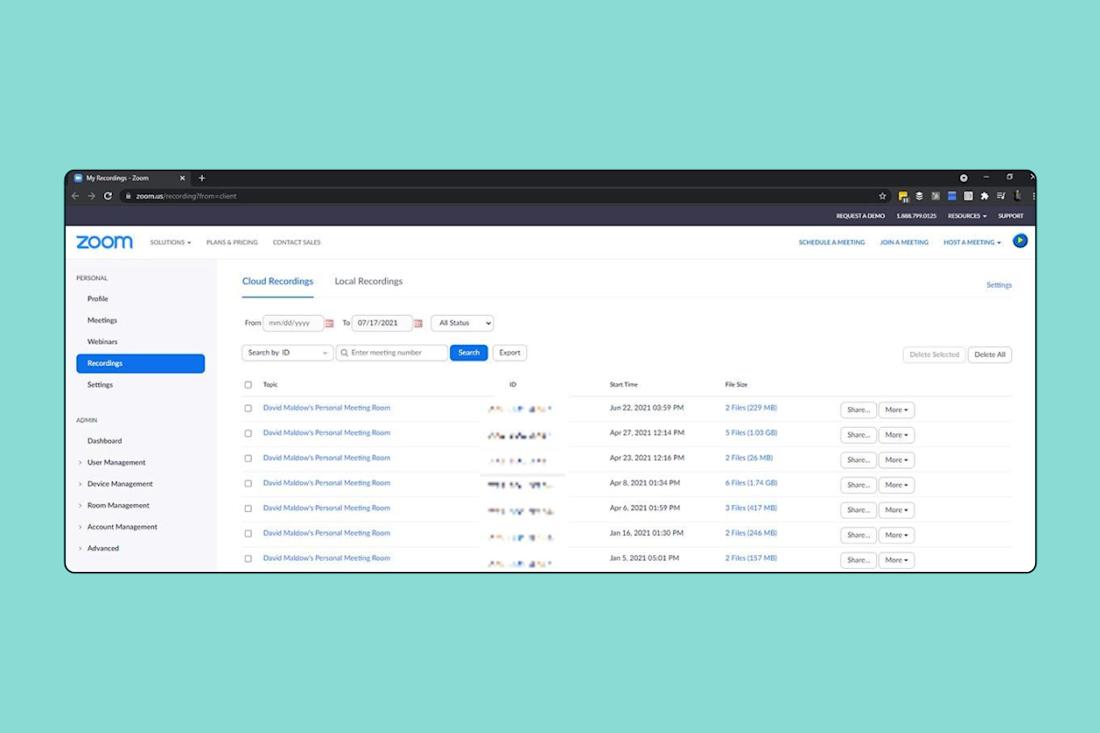
From here, you can view, download, share, and delete cloud recordings. Each of the blue links in the screenshot above is a meeting recording. Depending on your settings, each meeting may contain several files with different views and aspects of the meeting.
When meetings are stored locally, they are stored by default in a folder titled “Zoom” – for Windows users who are logged in, that folder is located by default in the Documents folder. Here’s an example of the contents of a folder for a specific meeting within the Zoom folder.

Zoom saves both audio (M4A) and video (MP4) versions of a recorded meeting. It also contains a JSON file (“recording.conf”) with information about the audio and video files. The folder may also contain a file titled “meeting_saved_chat.txt,” with text of any chat messages sent during the meeting. Chat messages can either be saved by the host on demand for individual meetings or automatically for all meetings, depending on the settings. These chat messages can also contain key responsive and discoverable information related to a case.
If closed captioning and auto-transcription is turned on, there can also be two VTT files: (1) CC.VTT, a text file that contains closed captioning for the cloud recording, and (2) [random number].VTT, a text file that contains the audio transcription for the cloud recording (where “random number” is the number associated with the meeting).
Regardless of the platform, collections should be conducted in a manner that maximizes the metadata available to describe the recordings. This can include the folder structure and name for locally stored recordings, as well as the date and time recordings were created. Each collection process is different, so it’s important to understand what is collected for cloud recordings and, when collecting local recordings, to do so in a forensically sound manner to preserve the folder structure, name, and date/time.
How to Collect Zoom Meeting Recordings
As is the case with many file types today, the best way to collect Zoom meeting recordings is through an ediscovery solution like Everlaw, with the help of a wizard that guides you through the collection process. Once you are signed into Zoom, you will need to accept the associated Everlaw permissions request for your Zoom account. By accepting, you are giving Everlaw permission to collect and upload the relevant Zoom cloud data you have selected, such as your Zoom user profiles, including meeting recordings.
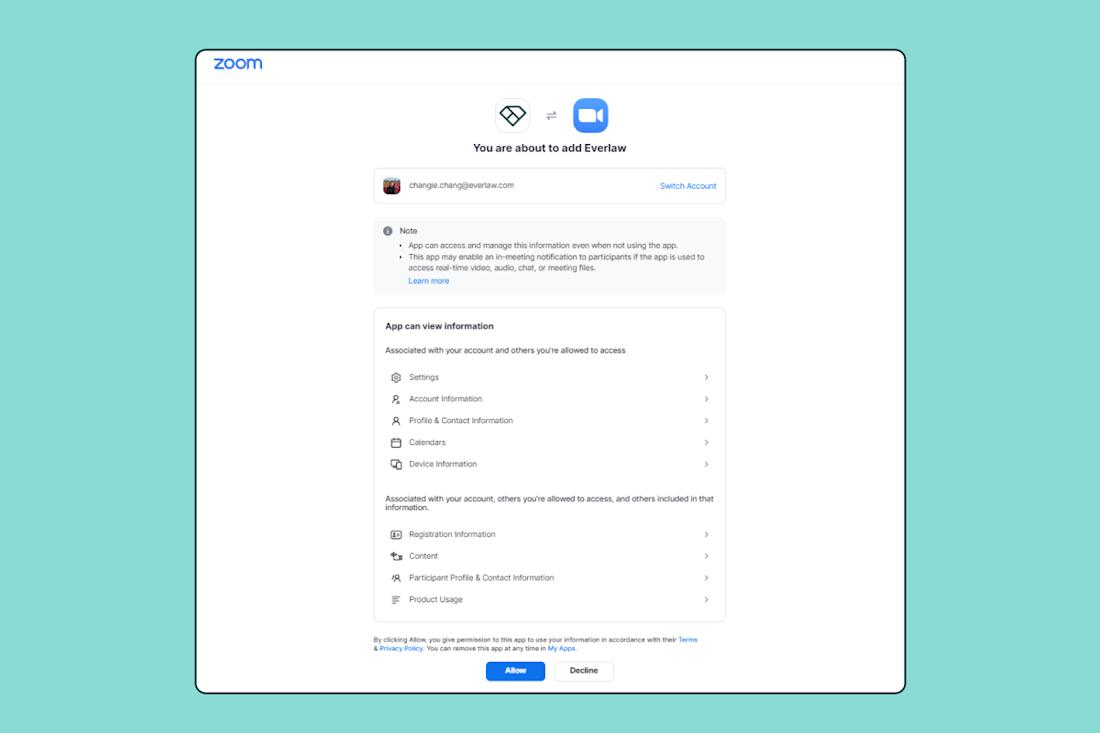
Once you have connected your Zoom account and Everlaw, you will be able to configure your upload in Everlaw by selecting the following parameters:
Custodians. When users are selected as custodians, it means that you will collect and upload all their video, audio, transcripts, in-meeting chats, and closed captions from all meetings the custodians hosted or attended.
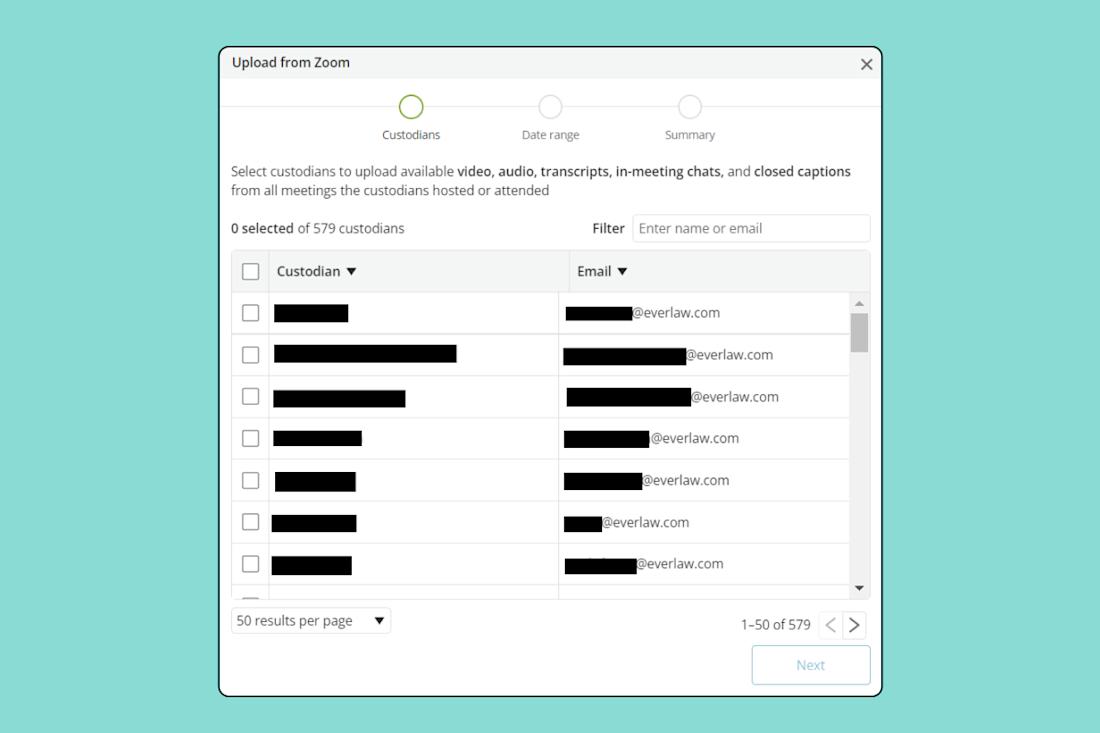
Date range. You can choose to only collect data for meetings conducted within a certain time frame. If you do not specify a range, all meeting data from the last six months for the selected custodians will be collected.
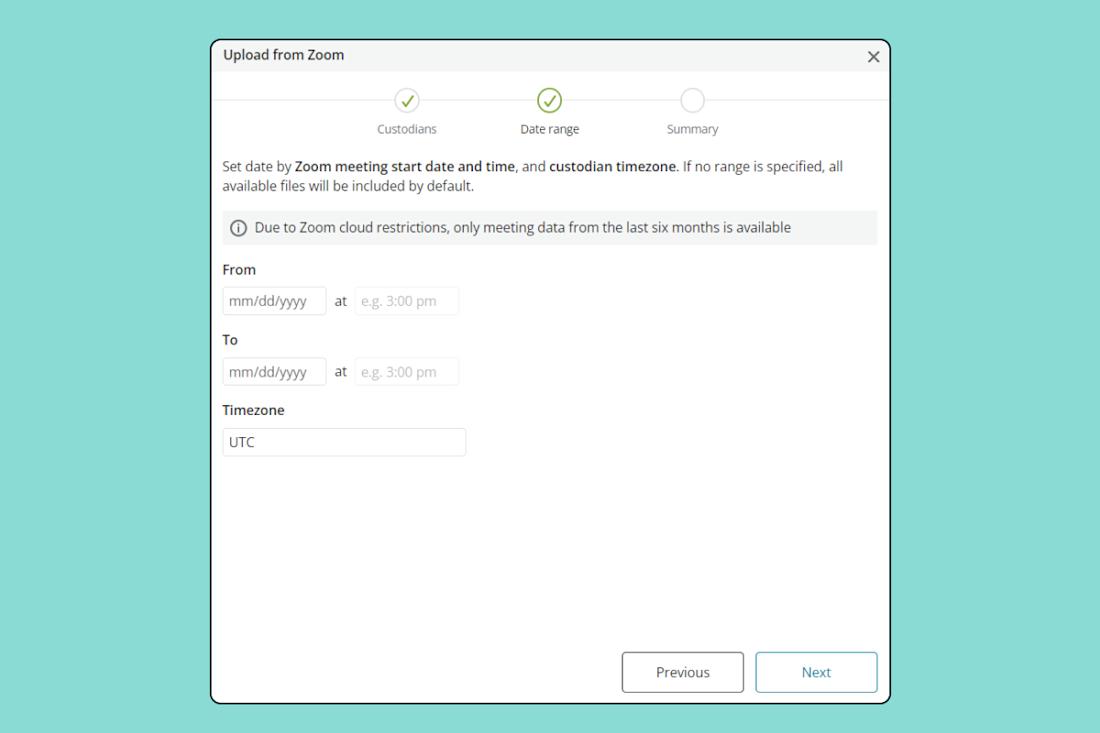
After you have selected and confirmed your custodian and date range choices, you will be taken to Everlaw’s native data upload wizard. Here, you can name your upload and choose which projects to upload the data to. It should be noted that Zoom data cannot be deduplicated upon upload, which means you may wind up with multiple versions of data for the same meeting, if you selected more than one custodian who attended that meeting. Additionally, Zoom uploads will all have upload time zones set to UTC. This is Zoom’s default metadata formatting.
Zoom Ediscovery Integrations
The ability to integrate with Zoom to upload data to your ediscovery platform is key to streamlining the ediscovery life cycle for the case. Manually uploading individual meetings can be time-consuming, and the process doesn’t guarantee that important metadata is captured and preserved. Automating the collection of A/V files from Zoom streamlines discovery considerably.
How to Collect A/V Data from Other Common Meeting Platforms
Of course, Zoom isn’t the only meeting platform in use today – several others are commonly used within organizations to conduct and record meetings. Microsoft Teams, Google Meet, Webex, and GoTo Meeting are some of the other common meeting platforms.
Microsoft Teams Recordings
In Microsoft Teams, users can record Teams meetings to capture audio, video, and screen sharing activity. The recording happens in Microsoft 365 and is saved to OneDrive or SharePoint, which must be enabled for the user. When a meeting is recorded, it’s uploaded to OneDrive (private meetings) or SharePoint (channel meetings).
The best approach to collecting data from Microsoft Teams (including meeting recording data) is to use the ediscovery modules (Core or Advanced). The steps are as follows:
Create a case. To use ediscovery to collect Teams data, you first must create a case. Navigate to the eDiscovery section of the Compliance Admin center, and create a new case. You can then add custodians and non-custodial data sources that you wish to collect.
Create a hold. Within each case, you can create one or more holds to preserve Teams data in ediscovery. You can choose the locations for your hold, including OneDrive and SharePoint sites for meeting data. For a targeted hold, you can also make the hold query-based, where only data responsive to the query within the selected locations is placed under hold.
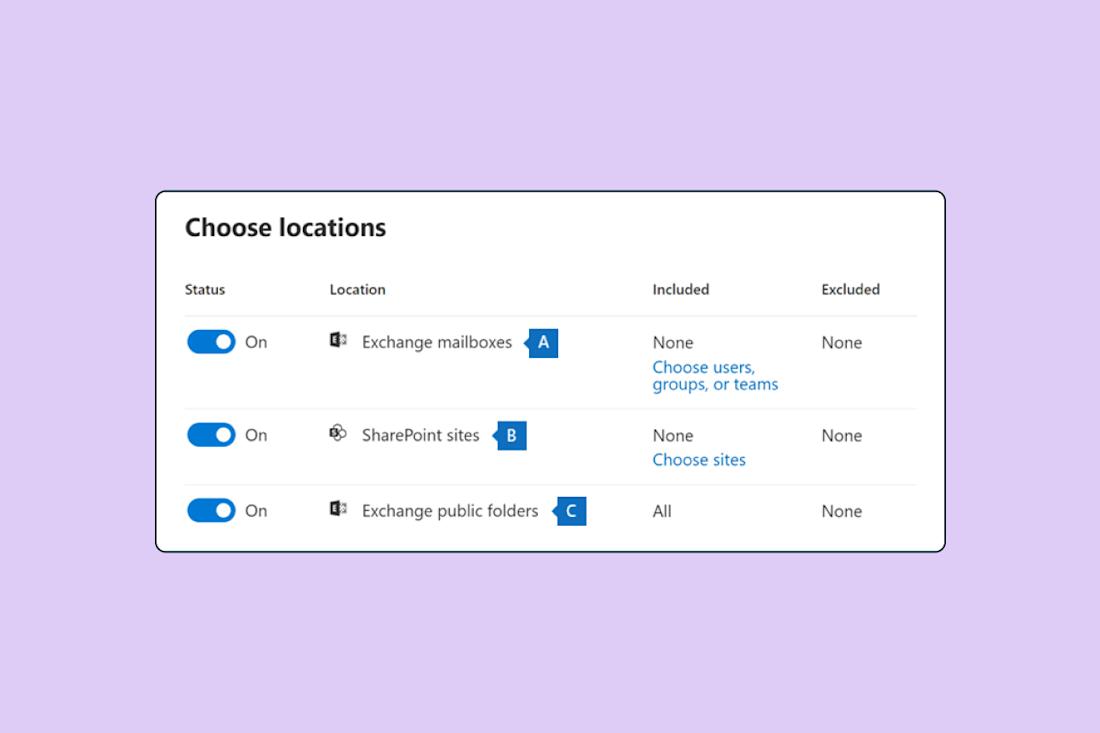
Create a search. Next, create a new Search where you can name your search, choose your desired data locations, add search parameters such as keywords and save the search. The search will appear under the Searches tab, and you can select it to view the search results and a sample preview of the data.
Export results. Export the ediscovery search results by using the Exchange admin center, or EAC. Go to compliance management > in-place eDiscovery & hold, then select the eDiscovery search in the list you want to export the results of, and then click Export search results to a PST file. You can enable deduplication and include unsearchable items (files that couldn’t be indexed), which are exported to a separate PST file.
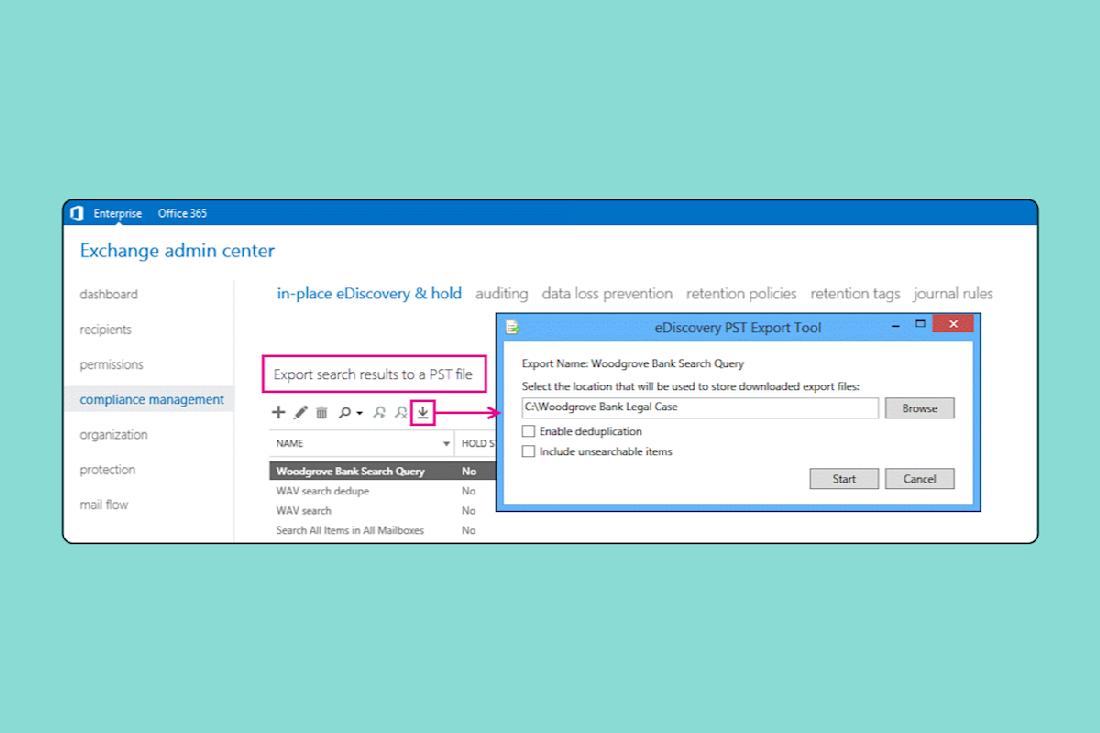
The exported files can then be uploaded into your ediscovery platform for review and analysis.
Google Meet Recordings
For Google users, Google Meet recordings are automatically saved to the Meet Recordings folder in the Google Drive of the meeting organizer. If you create a Google Meet call through Google Calendar and start recording at the scheduled meeting time, the recording will automatically be added to the event. Also, an email with the recording link will be sent to the organizer and the person who initiated the recording.
To record meetings, you must meet one of the following three conditions:
1. You use the Business Standard, Enterprise, or other permitted Google Workspace Editions.
2. You are the meeting host.
3. You have been promoted to meeting co-host (even if you’re not in the same organization as the host).
Recordings save to the meeting organizer’s My Drive > Meet Recordings folder. However, if the organizer changes or if the meeting occurs outside of the scheduled Calendar time, the recording link is sent to the original event creator.

Locate the recording you want, then click on the More Actions button (represented by three dots) and select Download to download the recording to your computer. The recording will be saved as a WEBM file.
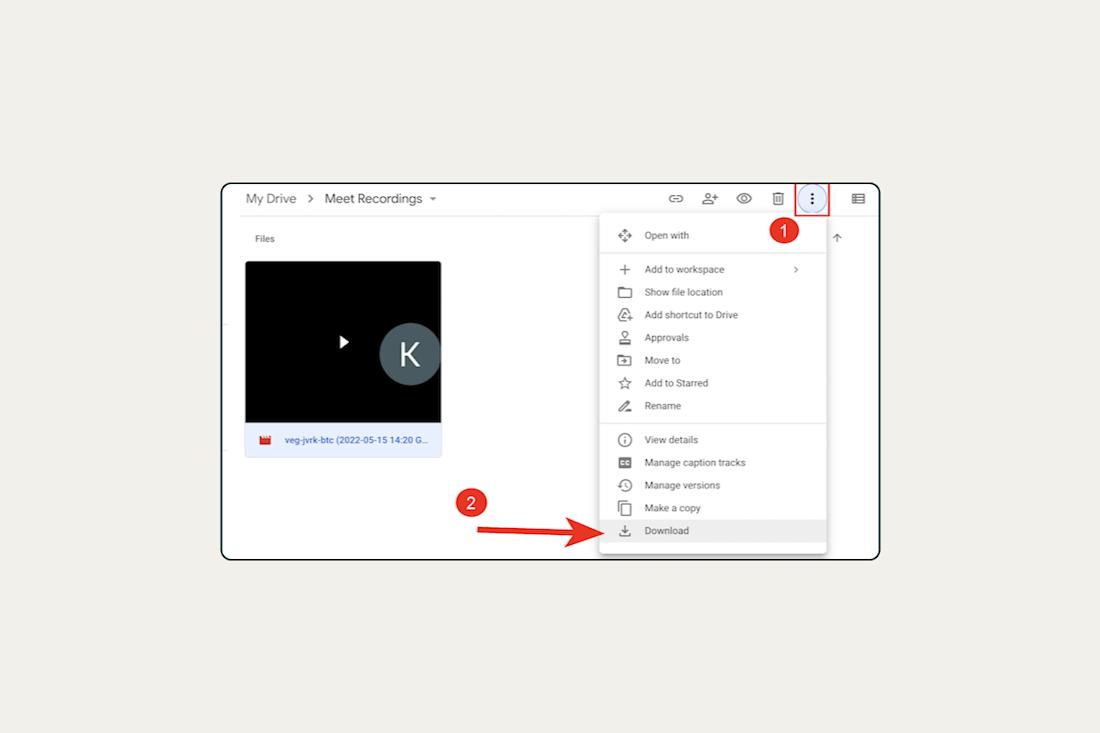
You can also find links to Google Meet recordings in the Gmail inboxes of meeting organizers (or the Google Calendars of participants in the meetings), which enables you to selectively collect recordings that may be responsive to the case.
Webex Recordings
Webex stores all your recorded meetings either locally on your computer or on your Webex site. Access your recordings and share, or download them from your Webex site. If it’s not your meeting, reach out to the host of your meeting to get the recording.
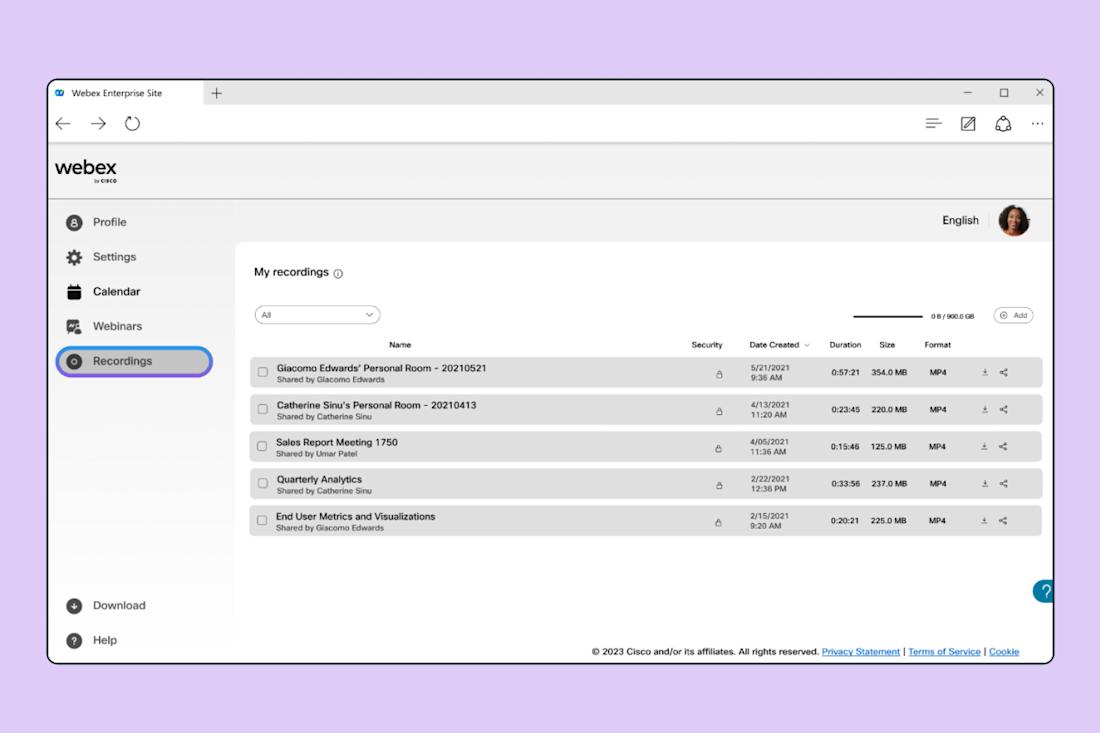
Select the recording(s) that you want to download and click the Download button on the bottom left. Webex files are saved as ARF files, which is a proprietary format for Webex. However, if you’re a Windows user, you can install and use the Webex Recording Converter to convert your ARF recordings into MP4s.
GoTo Meeting Recordings
GoTo Meeting recordings can also be saved either in the cloud or locally. For cloud recordings, organizers can download an MP4 file of their recordings to their local computer via the Dashboard by locating the desired recording, selecting the More icon and selecting Download.
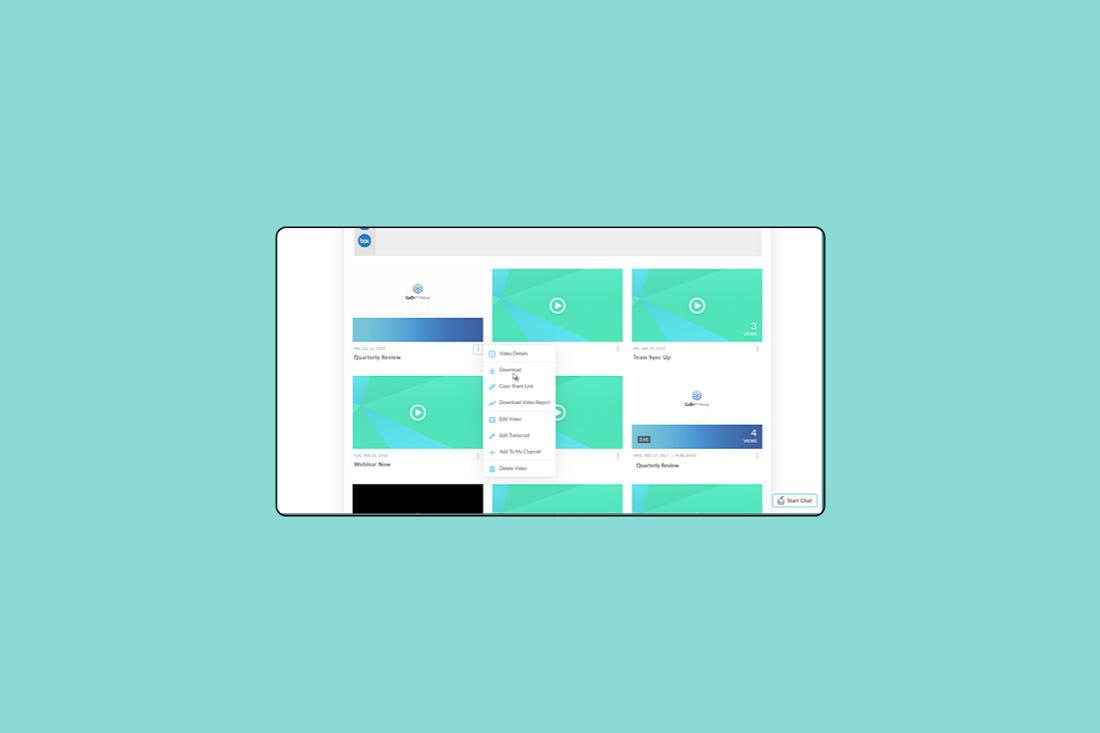
Local recordings are stored in your computer’s Documents folder as WEBM files, the default file type for GoTo Meeting. The name of the file includes the date, time, and meeting name. You can change the folder recordings save to as desired.
To convert them to MP4 or WMV files, use the Recording Manager, where you can select the Preferences, Recordings tab, and then Convert Recordings Now. Unconverted files will be listed for you to select using the check boxes. Use the "Choose a file format" drop-down menu to select the desired format (MP4 or WMV) and click Convert Recording to begin converting the files.
Strategies and Best Practices for Reviewing A/V Data in Ediscovery and Investigations
It’s important to work with an ediscovery platform that supports the ability to process A/V data files, transcribe those files to generate searchable text, sync the transcript to the video to provide an effective workflow for reviewing A/V files quickly, perform redactions of A/V files, and provide an effective workflow for producing those files.
Processing A/V Data
To work effectively with A/V data files, you need a transcription of those files during processing that is synchronized with the A/V file so that excerpts can be located and viewed quickly.
Because transcription takes time (about half the length of the audio file), it’s important to plan for that during processing. Transcription occurs asynchronously in the background, and you can open the media viewer to listen and view the A/V file before transcription has completed. However, you won’t be able to effectively search and quickly navigate through the recording until transcription is completed.
Transcription of audio/video files does not guarantee a perfect transcript of everything that was said during the meeting. Several issues can impact transcription quality:
Background noise or static.
Soft-spoken speakers.
Misspoken/mispronounced words.
Speakers talking over others.
Coughing.
Heavy accents, dialects, and frequently mixed languages.
While all these factors can impact the quality of the transcript, most transcripts will still contain useful information to aid in the search and review of the A/V file. However, manual review may still be required for sections of the recording that are imprecisely transcribed.
Transcriptions
The ability to transcribe A/V files upon upload and follow along with a synchronized version of the transcript is key to the effective search and review of these files. With this capability, as you play the media file, the transcript will scroll automatically to match the audio. You can jump to any part of the audio file by clicking on a segment of the transcription in the right-hand panel.
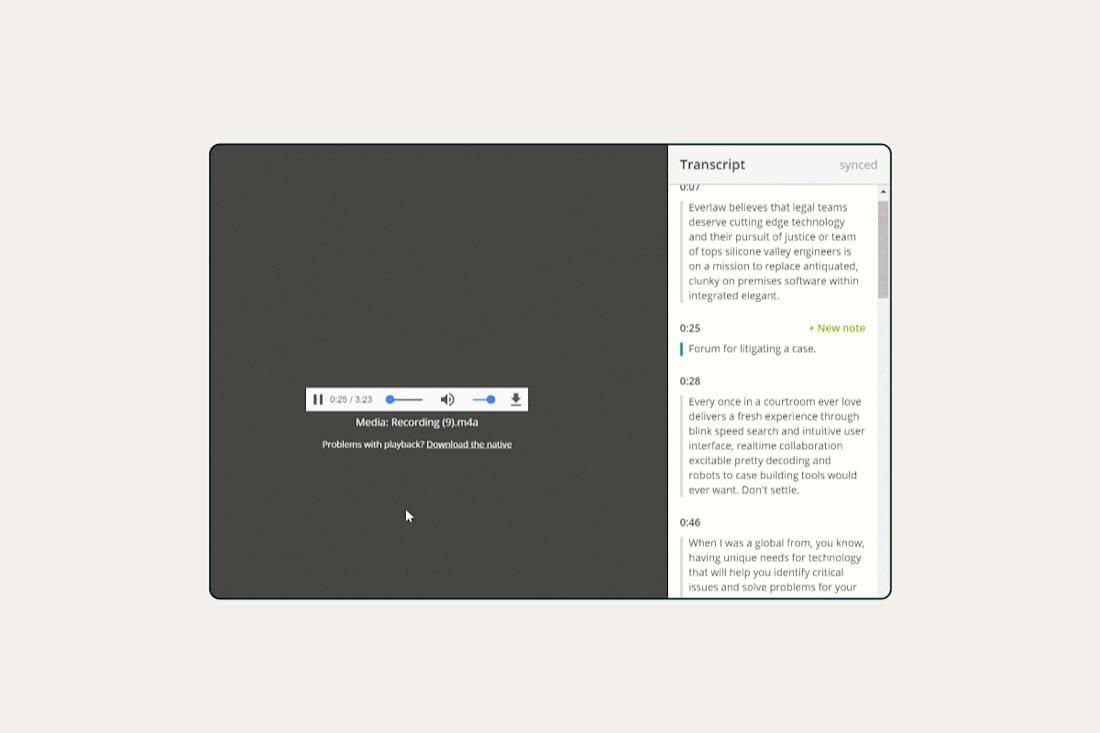
It’s also important to have the ability to decouple the audio from the transcript segment you’re viewing, so that you can manually scroll through the transcript as the audio plays (with the ability to sync back to the audio’s current place at the touch of a button).
Searching Across A/V Data
There are two components to searching across A/V data: searching the metadata associated with A/V data files, and searching the text of transcripts (if available).
The availability of metadata depends on how the recordings were collected. At a minimum, you would like to have the date and time of the recording, a meeting name associated with it, and the custodian from which it was collected. This should be possible if collection was conducted properly for local recordings. For collected cloud recordings, the metadata available will vary depending on the platform, but it should at least include that information.
Transcribing A/V files during processing creates the potential to perform text searches of the transcript. The ability to perform full text search – including words, phrases, regular expression (regex), fuzzy, proximity, and wildcard searches – can significantly expand the ability to search A/V recordings.
Culling and Review Strategies
Effective culling begins at collection and upload. If A/V files can be culled before ever being uploaded to the review platform, that saves considerable time in processing and reviewing non-responsive A/V files. It’s important to use key metadata fields, including date/time of the recording and custodian, to cull A/V files before they are processed and uploaded to the review platform. These same metadata fields can also be used for prioritization during review to focus on key custodians or time periods.
Transcript text can also be used to some degree for culling; however, given the imperfect nature of transcripts, it’s important not to rely too much on the text as a means of culling. The absence of key terms in the transcript doesn’t necessarily guarantee that those terms weren’t spoken during the meeting.
Annotating transcripts during review is a key strategy to capture important information contained within the recording. Referencing the timestamp within each note enables the important points to be identified – even if the transcript is imperfect.
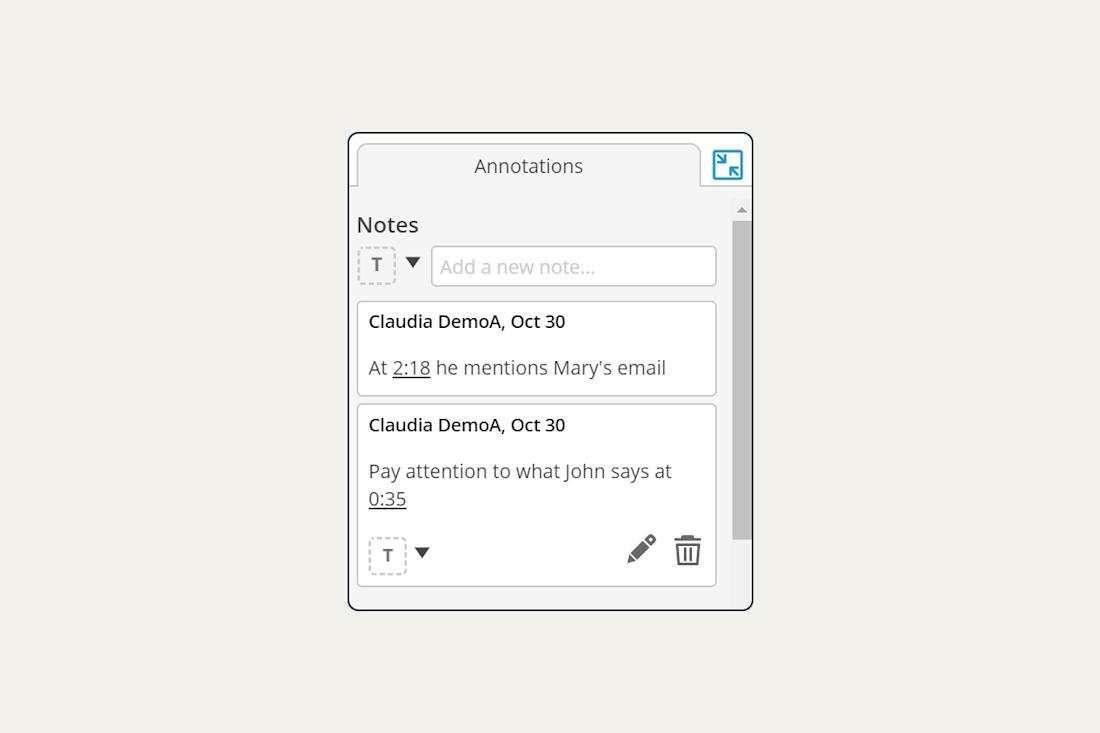
Redacting A/V Data
Certain key requirements are necessary to protect sensitive information within redaction software in an ediscovery solution. They include the following:
Support a standard workflow. Audio/video files can appear anywhere within your ESI collection, so the platform needs to be able to support the review and redaction of those files as they are encountered in review. While there are times where you may need to conduct a specialized review of A/V files, you shouldn’t be forced to do so.
Auto-transcription. Transcription of A/V files is paramount to being able to identify sensitive information within those recordings, so the ability to automatically generate searchable transcripts is critical. Using an outside transcription service creates challenges when linking the transcripts back to the source A/V files.
Stamp and annotate redactions. As with redactions applied to documents, the redaction software should enable you to apply a stamp and note for A/V redactions.
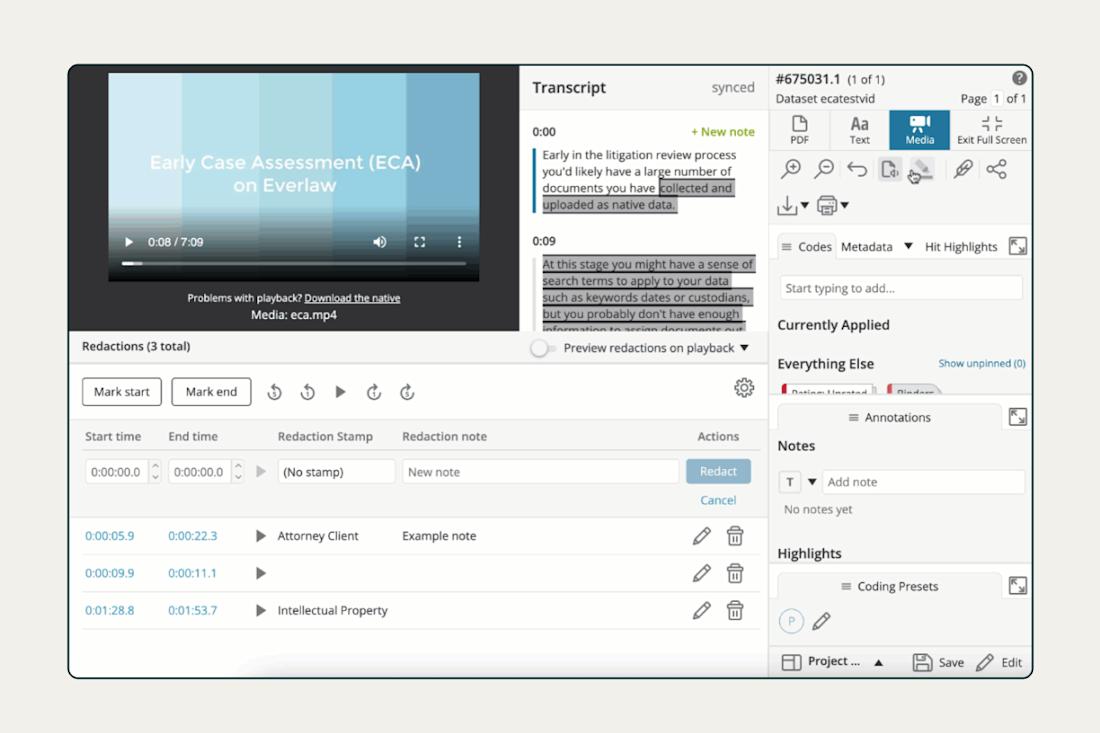
Easily edit and delete redactions. Just like with document redactions, redactions to A/V files often need to be edited to change the scope or deleted if it’s decided that the redaction is not needed. It should be easy to edit and delete redactions that have been applied.
Support redaction of both the A/V file and the transcript. It’s important to be able to apply redactions through either the audio or video file or by identifying text within the transcript and applying it to the A/V file. It can be easier to select text within the transcript to identify the scope of sensitive information to be protected. However, there may be instances when it’s preferable to apply the redaction directly to the A/V file, such as video without corresponding text in the transcript.
Producing A/V Data
When producing A/V data, it’s important to consider whether to include transcripted text and redactions. The decision to produce transcripted text often depends on agreement between the parties, and the decision to include redactions often additionally depends on the purpose of the redactions.
Your ediscovery solution should address transcripted text and redactions in the production workflow and it should also suppress text files for privileged media files regardless of the selection made.
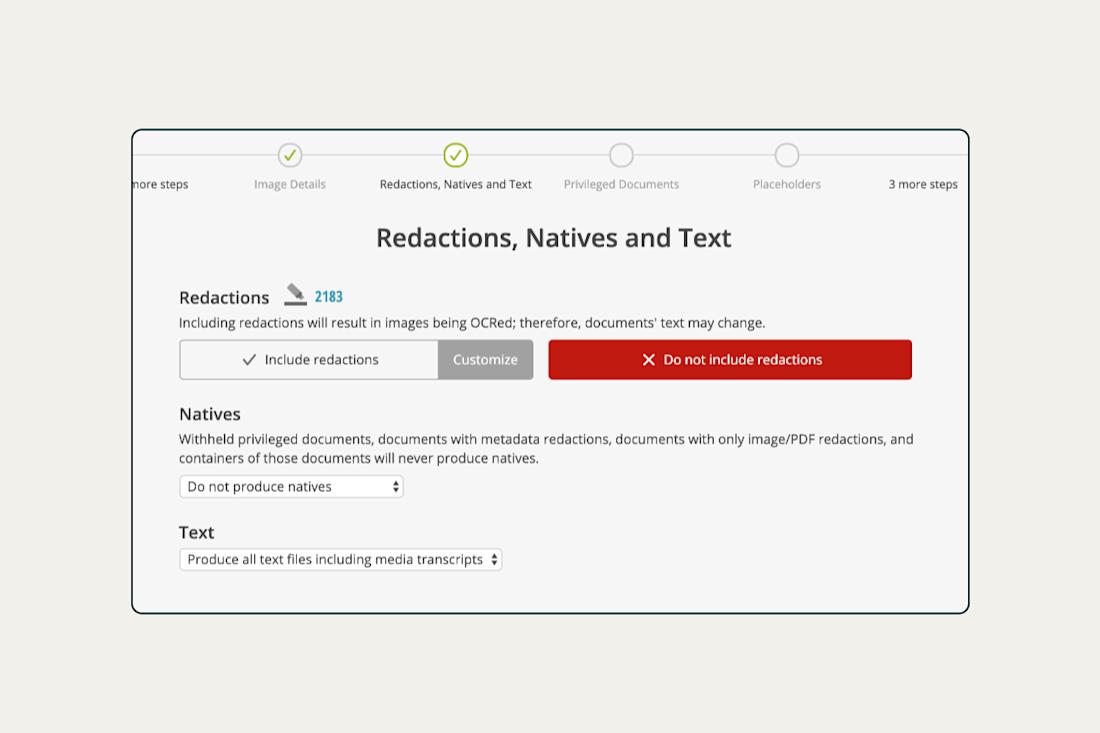
Key Case Law Rulings Regarding Audio/Video Evidence in Ediscovery
We have seen several important case law rulings regarding A/V data sources. Some of the most recent and notable opinions follow.
Talbot v. Foreclosure Connection, Inc. (D. Utah July 29, 2020)
The court granted the plaintiff’s motion for sanctions on the grounds that the defendants engaged in discovery abuses, including spoliation of an audio recording of a meeting between the plaintiff and defendants. The court awarded default judgment to the plaintiff in the amount of $18,657.49, as well as attorney’s fees to be determined and a sanction amount of $2,500 to be paid by defense counsel to the plaintiff.
Tate v. City of Chicago (N.D. Ill. August 3, 2020)
In this case, the court granted in part and denied in part CBS’s motion to quash the defendants’ subpoenas duces tecum, with the motion denied regarding audio and video recordings. “CBS is ordered to produce any and all video or audio recordings containing Plaintiffs’ statements regarding the search of their residence on August 9, 2018, and the events that followed,” the court ruled.
Reed v. Royal Caribbean Cruises, Ltd. (S.D. Fla. October 2, 2020)
In this case, the court denied the plaintiff’s motion for sanctions for spoliation of evidence and supporting memorandum of law for failing to preserve video beyond the six minutes that were preserved of an incident that happened aboard the defendant’s cruise ship, which resulted in injury to the plaintiff, finding the amount of video preserved “to be sufficient.”
Root v. Montana Dep’t of Corrections (D. Mont. April 23, 2021)
Here, the court, while not finding intent to deprive, still found that the plaintiff should be permitted to present evidence and argument at trial concerning the loss of audio recordings by the defendant.
Bursztein v. Best Buy (S.D.N.Y. May 17, 2021)
The court found that the “[d]efendants have thwarted and disrupted discovery throughout the life of this case,” sanctioning them for failing to produce ESI (including surveillance video), but rejected the plaintiff’s request for a summary judgment sanction. Instead, the court permitted the plaintiff to present evidence at an eventual trial regarding the spoliation of liability-related ESI and also awarded fees and costs “to compensate Plaintiff for the time and resources spent because of Defendants’ dilatory conduct.”
Jones v. Barlow et al. (M.D. Fla. January 24, 2022)
In this case, the court granted the plaintiff’s motion to compel production of the complete, unedited videos related to the allegedly unlawful detainment of plaintiff by defendants, after the defendants had previously produced the videos with redacted audio.
Hollis v. CEVA Logistics U.S. Inc. (N.D. Ill. May 19, 2022)
The court in this case found that the five threshold requirements of Rule 37(e) were met and that the plaintiff was prejudiced by the loss of surveillance video evidence. But because of the difficulty to establish intent, the court left the intent to deprive decision to the jury in the form of factual findings and instruction.
Sony Music Entertainment v. Vital Pharmaceuticals, Inc. (S.D. Fla. September 13, 2022)
In this case, the court granted the plaintiffs’ motion for sanctions in part, ordering adverse inference sanctions for failure to preserve marketing videos and marketing engagement data for other videos, as well as attorneys’ fees and costs associated with the motion.
Rapp v. Naphcare, Inc. (W.D. Wash. May 31, 2023)
Here, the court granted the plaintiff’s motion for sanctions, issuing a default judgment against defendant Kitsap County in Washington for spoliation of 11 hours of video evidence related to the suicide of an inmate in the Kitsap County Jail.
Download these court rulings in PDF.
The Future of Ediscovery Is Connected and Collaborative
The rapid expansion of data volumes and diverse data types continues to outpace legal teams’ ability to succeed in their work through traditional means and with existing teams.
To tackle the gap between time-consuming tasks and the resources available to perform them, legal professionals are turning to force multipliers. They’re transforming their workflows with advanced tools that introduce automation and AI-driven efficiencies to key stages of the ediscovery journey.
They begin with cloud connectors – technologies that make data collection fast and simple, empowering teams to capture complex data directly from common sources such as M365, Google Drive, or Slack. They move swiftly, assisted by analysis and review tools such as Everlaw’s Communication Visualizer, which helps teams spot connections in email communications patterns, and Early Case Assessment, which dramatically reduces the volume of documents needing active human review for the matter at hand. When it comes to storing video depositions, Everlaw’s tool lets users organize multiple files more effectively and builds in efficiency with automatic linking between exhibits and transcript text. All these steps take place in a single unified platform that enables real-time collaboration across internal departments and with outside partners.
These and other modern discovery technologies are crucial to streamlining and simplifying complex tasks in litigation and investigations. The most successful scale with smart tools so they can focus on more strategic, higher-value work.


