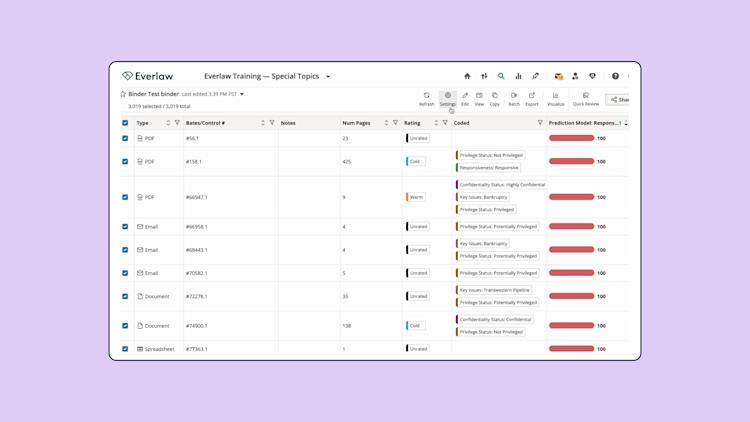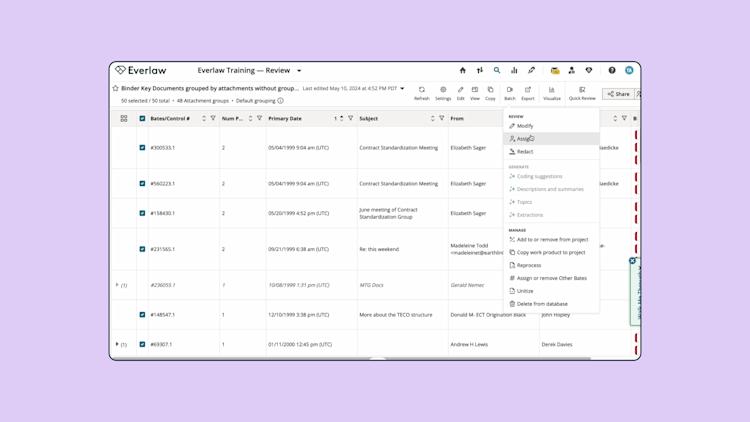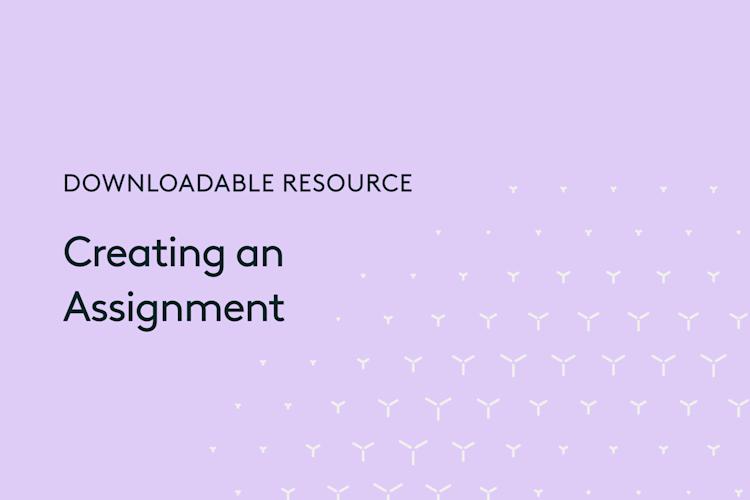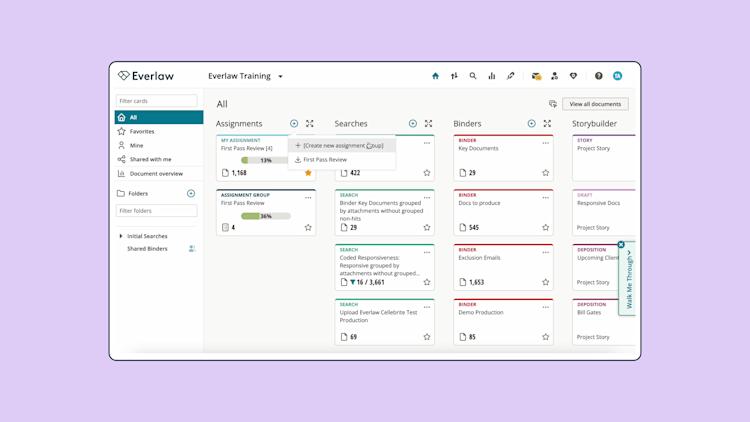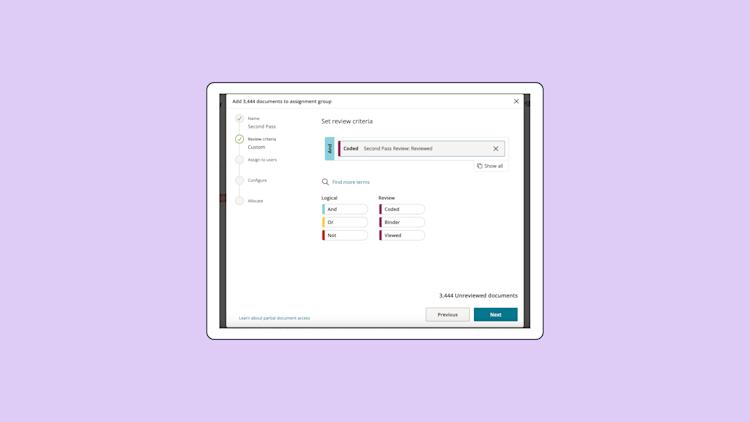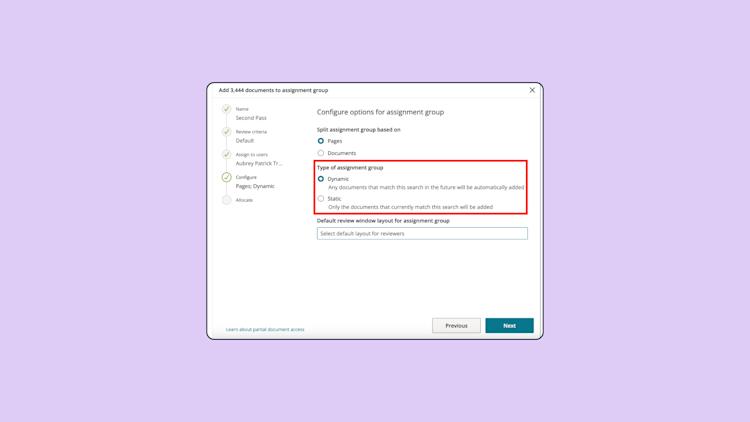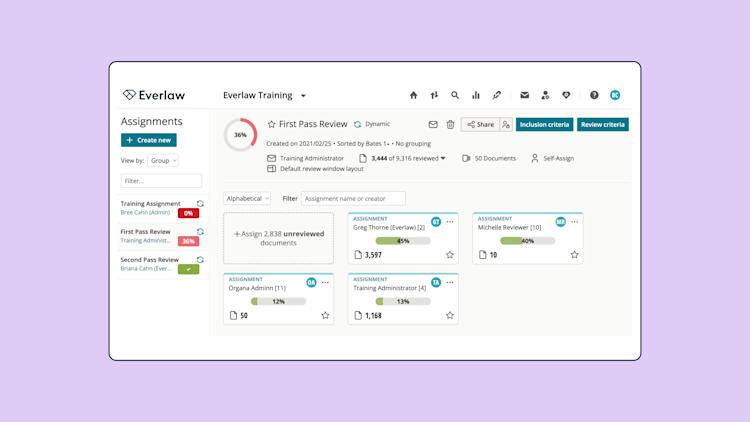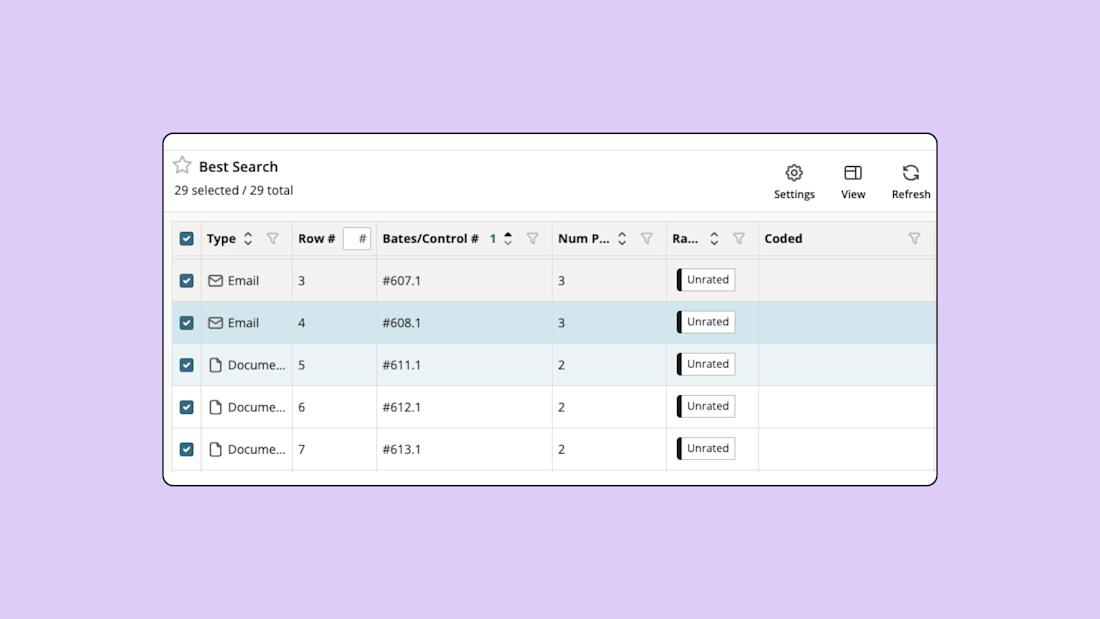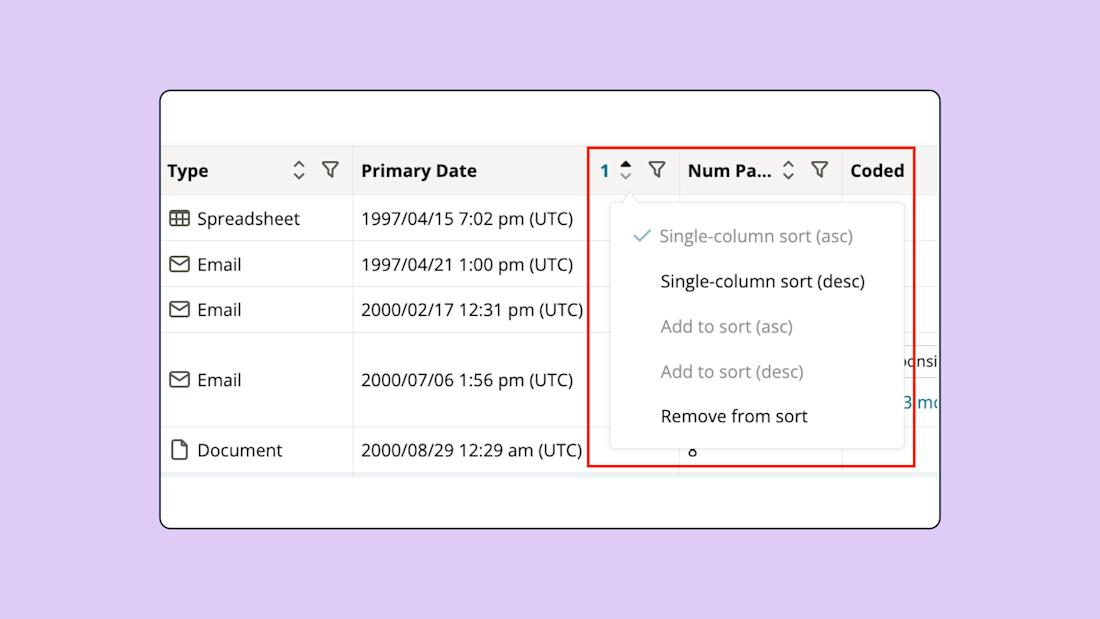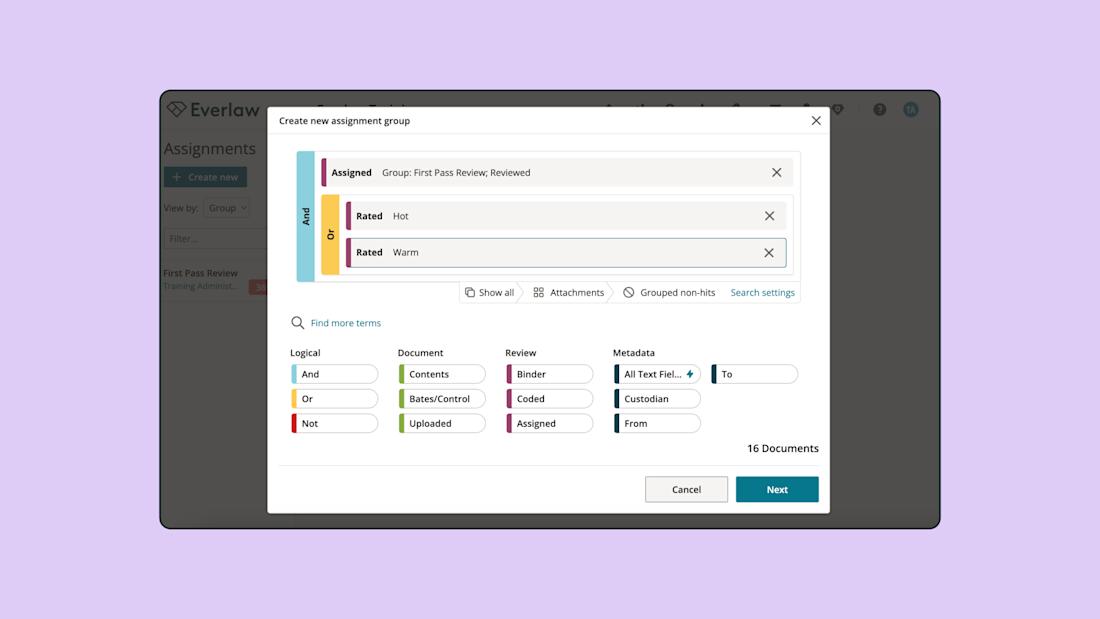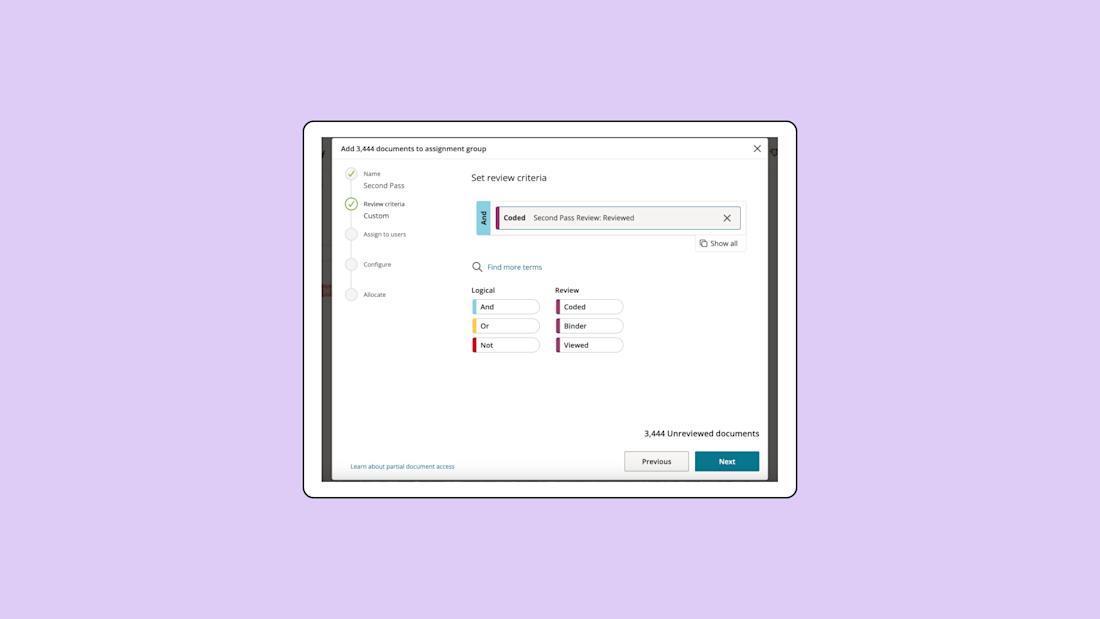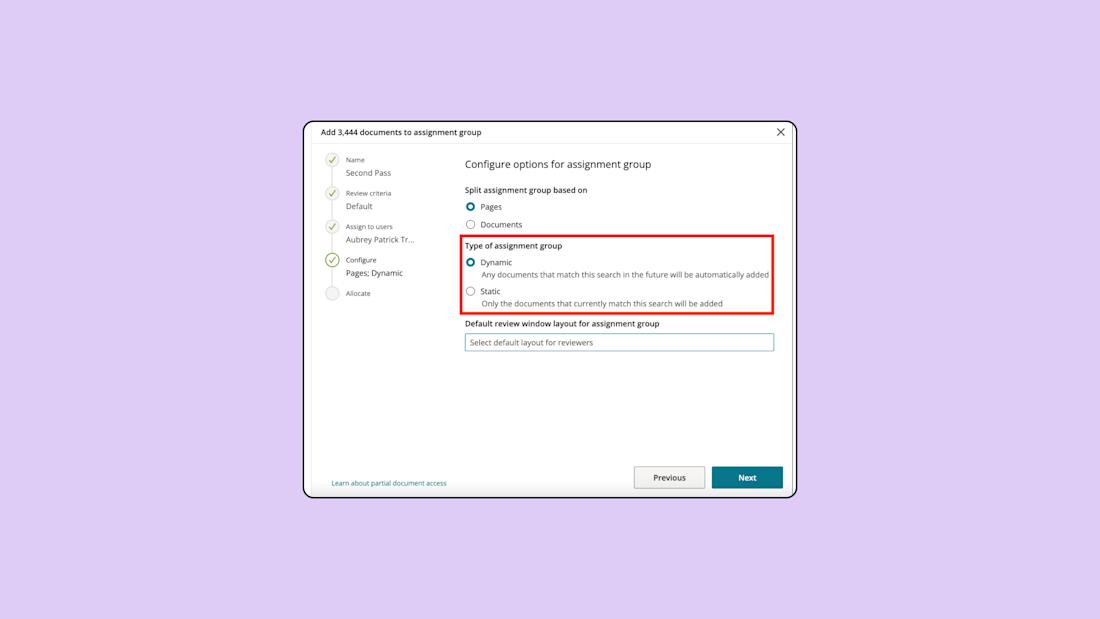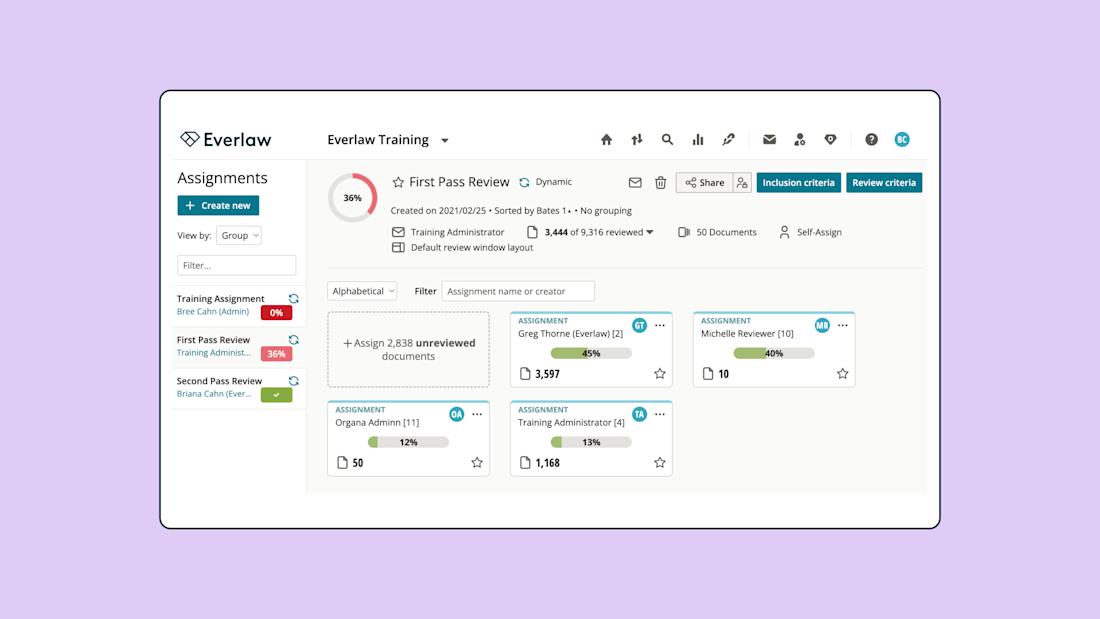Prerequisites
Audience
Everlaw users responsible for creating assignments and incorporating secondary reviewers for quality assurance.
Knowledge Level
Intermediate
Lessons in this Workflow
- Identify the Documents for Your Assignment
- Create First-Pass Review Assignment
- Create Second-Pass Review Assignment
- Monitor Assignment Progress
Identify the Documents for Your Assignment
Choose the documents you want to include in your assignment. You can select documents using methods like running searches or creating a Search Term Report. Once selected, open these documents in the results table.
Select the sort order of the documents, which determines the order in which documents will be distributed.
Be sure to group by attachments if you want families distributed together.
Create Second-Pass Review Assignment
Return to the homepage to create a new assignment group. In the “Assignments” column, click the “+” icon and choose “[Create new assignment group].”
Select the "Assigned" term, choose your first-pass assignment group, and filter by the review status "Reviewed."
[Optional] Apply specific categories or codes to QA a subset of documents (e.g., only "Hot" or "Warm" documents from the first-pass).
Define the review criteria specifically for second-pass review using a new coding category, such as "Second Pass Review: Reviewed."
Set the assignment to dynamic so that documents are automatically added as the first-pass review progresses.
Finally, configure assignment settings and assign documents to your reviewers.
Monitor Assignment Progress
In the top navigation bar, go to Project Management and select "Assignment Groups" to see an overview of all ongoing assignments.