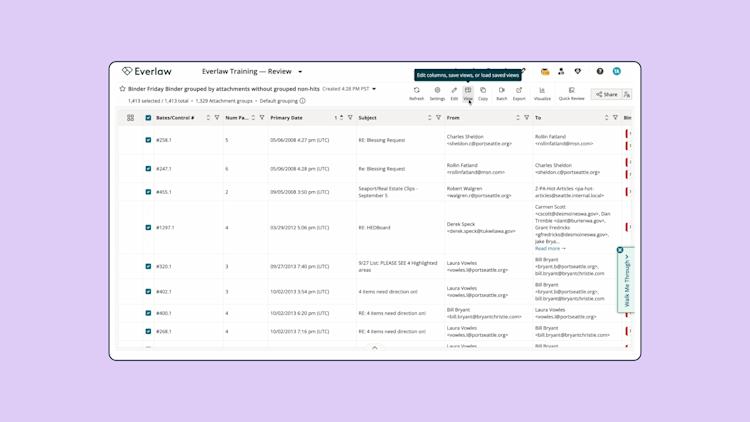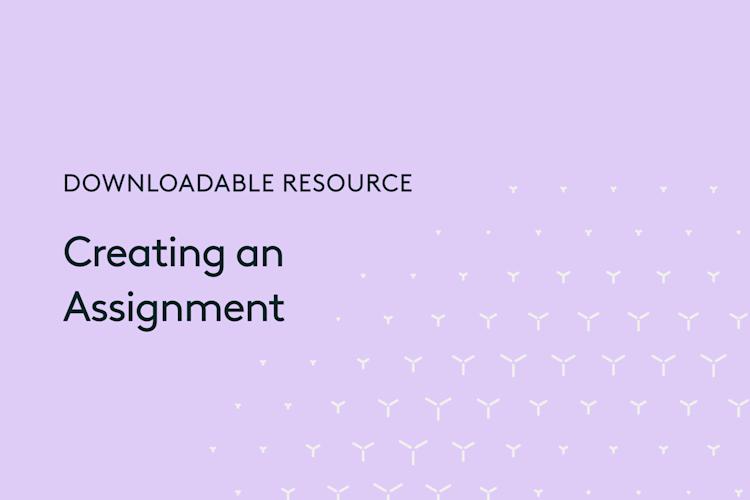Prerequisites
Audience
Project Administrators who are responsible for customizing their project for reviewers. This includes setting up codes, editing the layout in the results table/the review window, and creating assignments.
Knowledge Level
Beginner
Lessons in this Workflow
- Create your codes
- Customize the results table view
- Create an assignment group
Create your codes
Set up your coding sheet so that reviewers can apply codes to documents.
Watch this video on setting your codes:
Customize the results table view
You can customize what information reviewers can see when they are looking at a set of documents.
Create a unique view of the results table by configuring the displayed information, reordering the columns, and selecting how the table will be sorted.
Watch this video on customizing the results table: