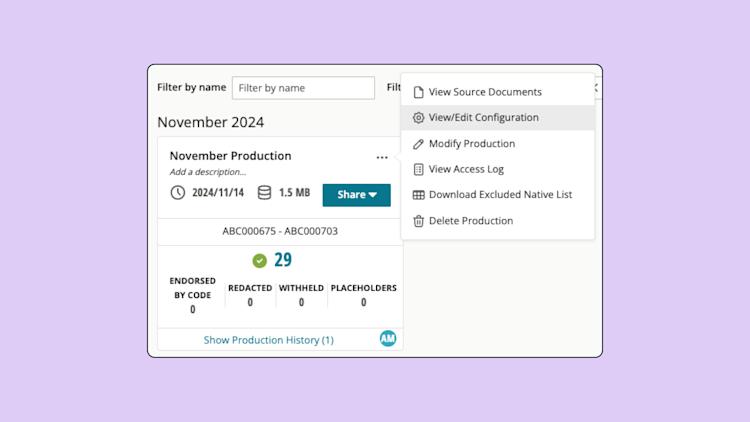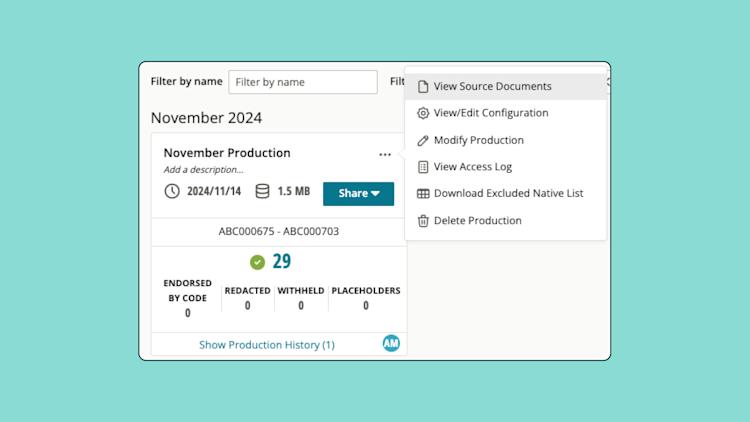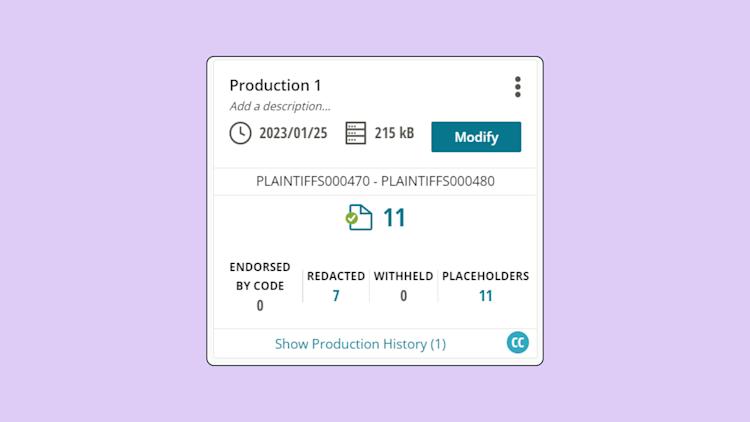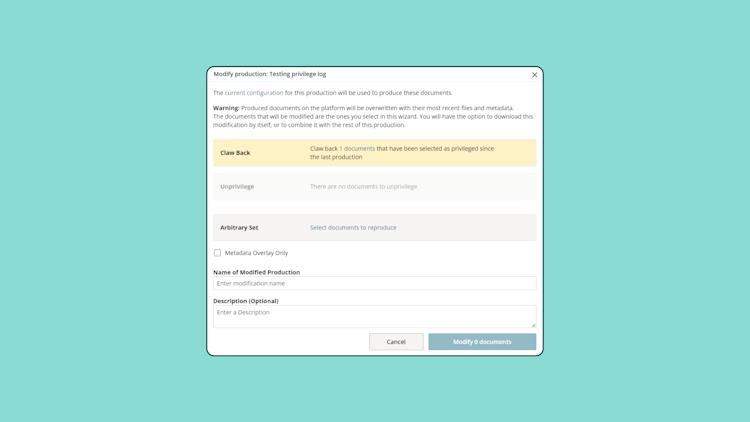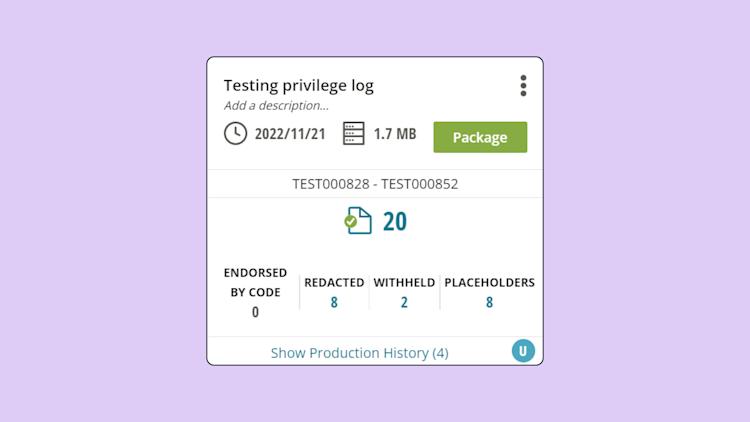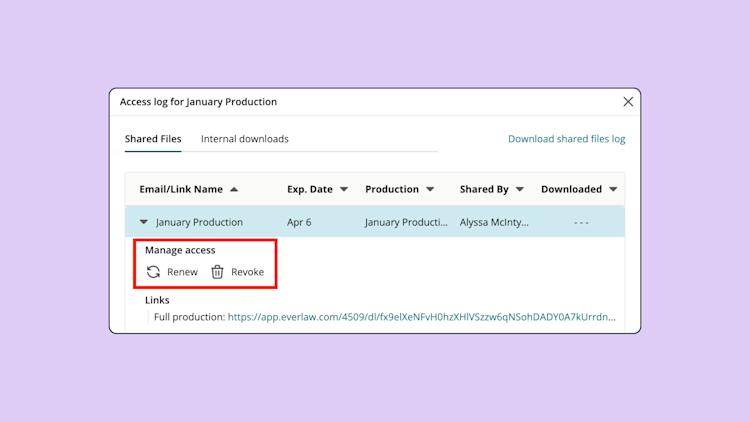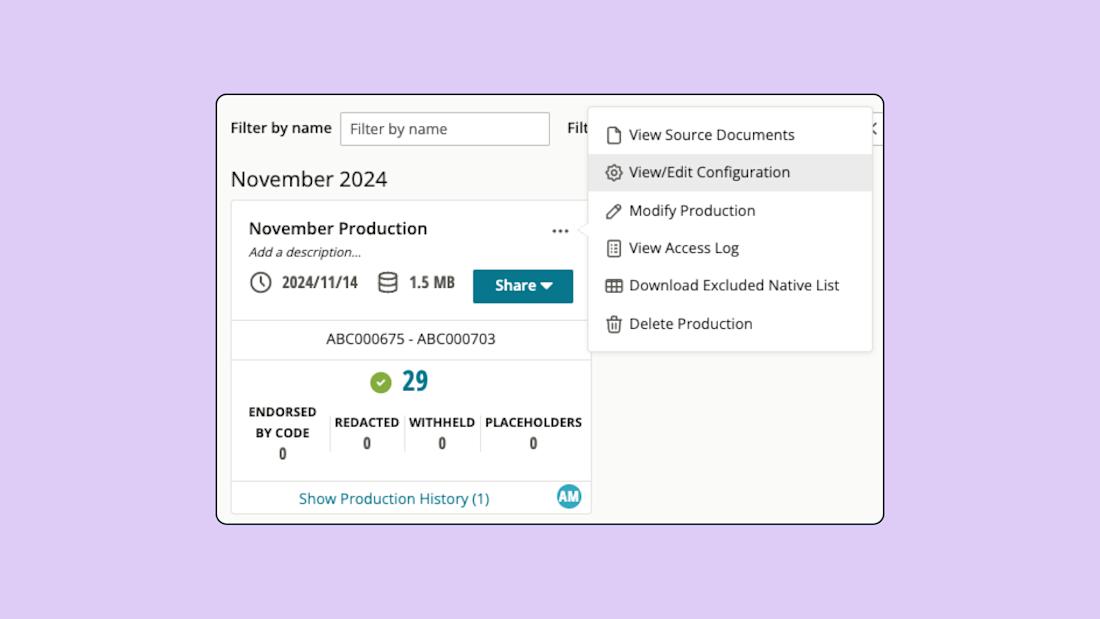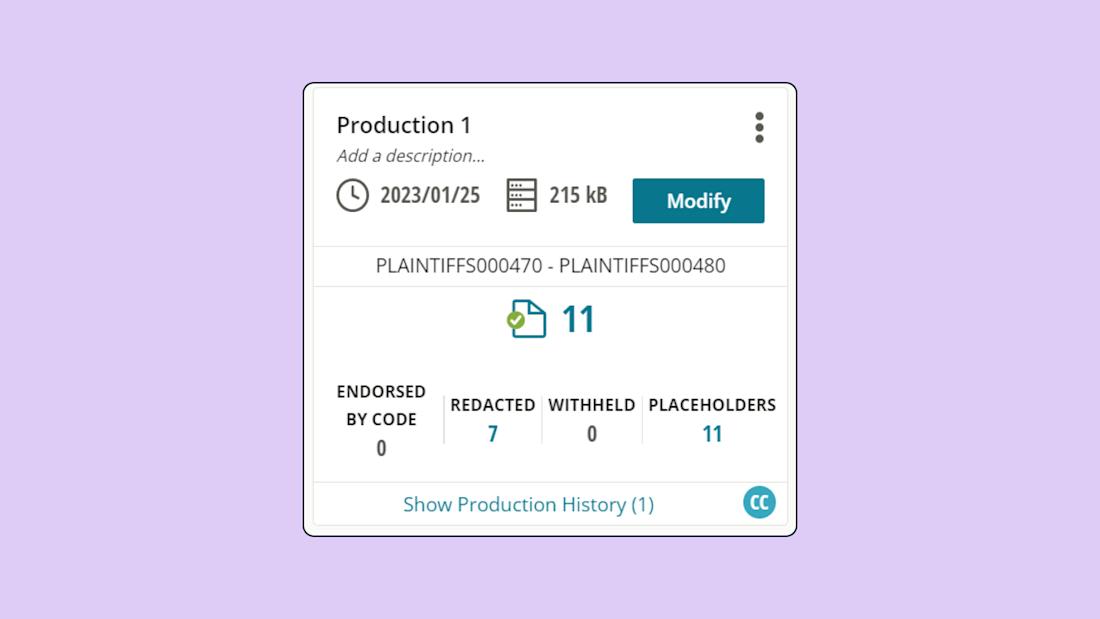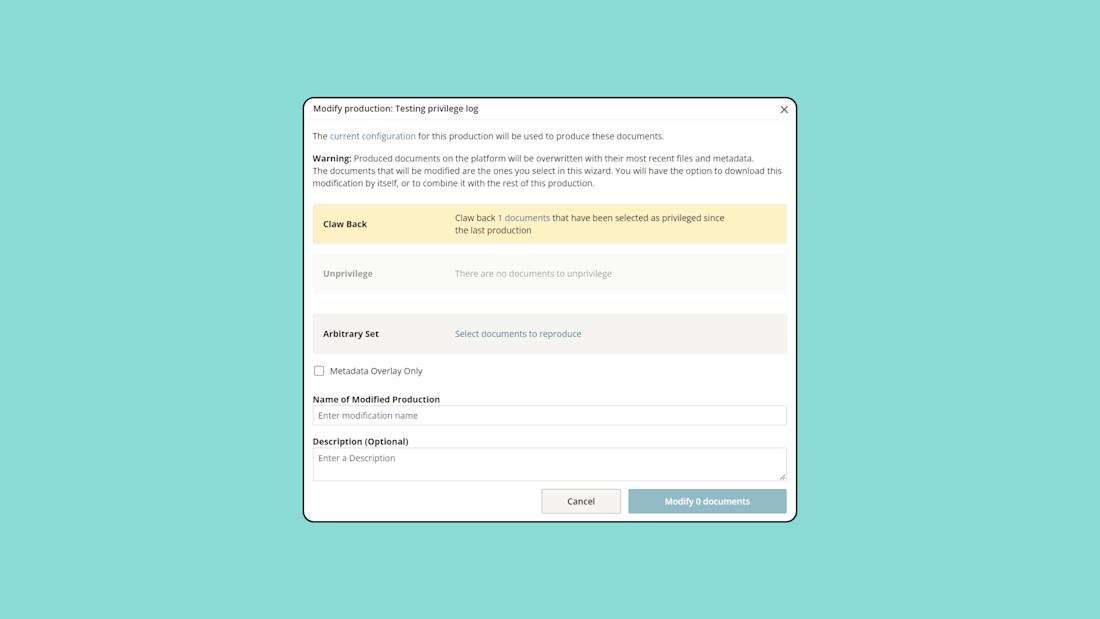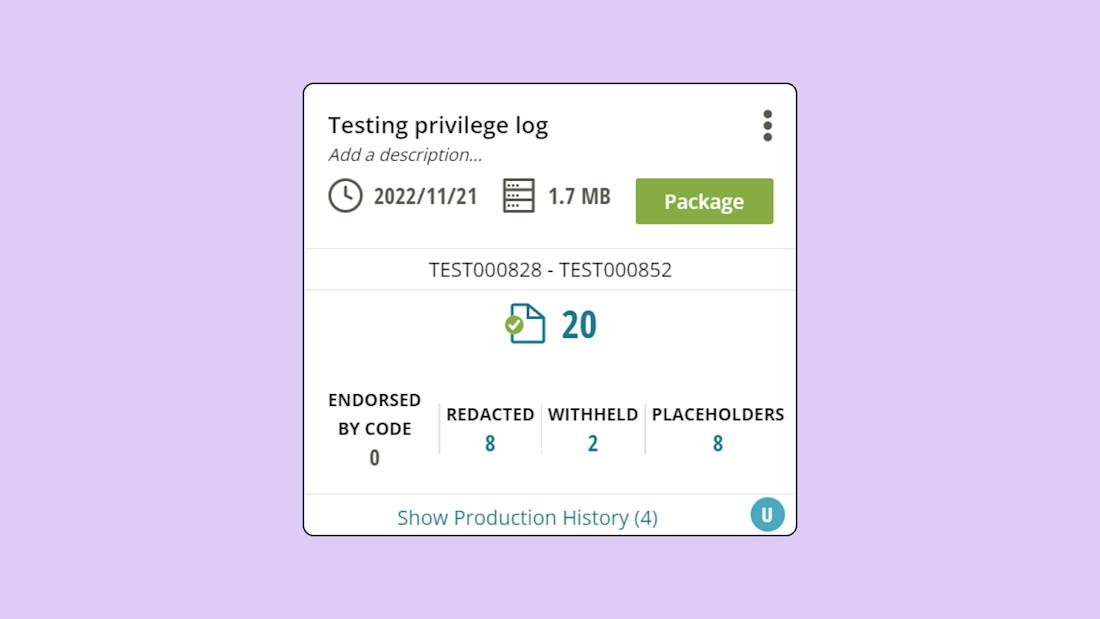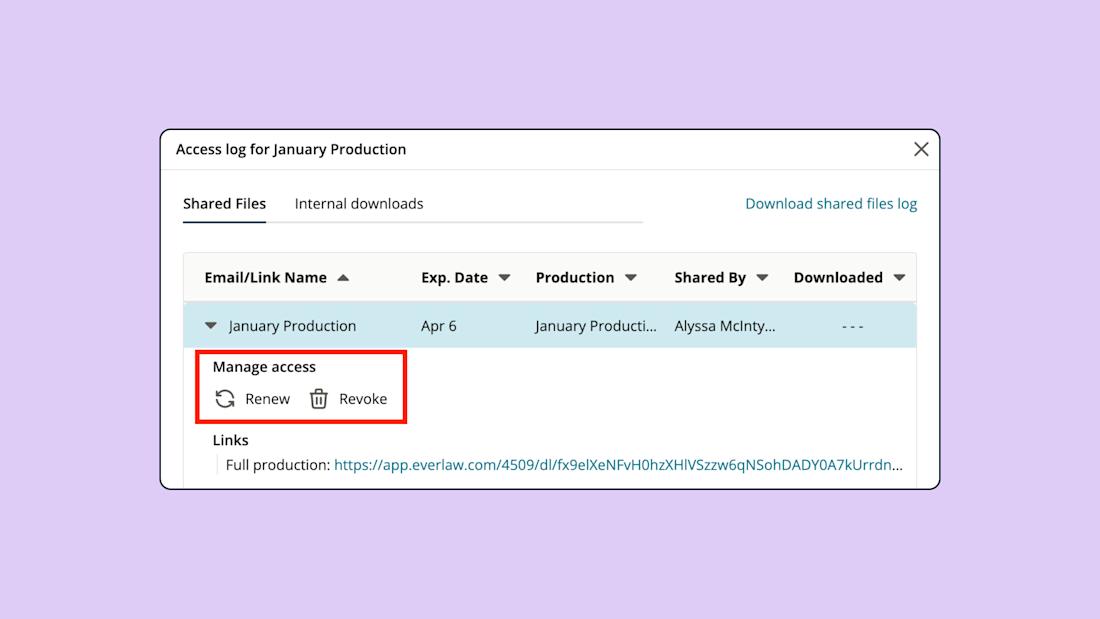Prerequisites
Audience
Users responsible for running productions or editing existing production sets.
Knowledge Level
Intermediate
Lessons in this Workflow
- View or create a privilege rule
- Update the source documents
- Run the production modification
- Package the modified production
View or create a privilege rule
A clawback allows you to remove privileged documents from a shared production. By modifying the production to claw back documents, you can replace these documents with slipsheets, which indicates that content was withheld. This keeps sensitive information protected while maintaining the structure of the production.
View your privilege rule: view the production configuration to check if there is an existing privilege rule.
Add or edit a privilege rule (if needed): If no privilege rule is in place, edit the production configuration to add one. If there is already a rule in place, make a note of its conditions (i.e. documents must be coded “privileged”) and proceed to the next step.
Update the source documents
Apply review work to the original source documents (if needed) that you want to claw back to ensure they are correctly identified by your privilege rule.
Run the production modification
Now that you’ve correctly indicated what documents should be clawed back, you will need to modify your production to affect these changes.
Click "Modify" on the production card or click the 3-dot option button and select "Modify Production".
Everlaw will automatically identify any documents that match your updated privilege rule and adjust the production accordingly.
Enter a name for this modification, then click "Modify Documents" to complete the clawback.
Package the modified production
Once the modification is complete, you have 2 options: share the entire production or share only the modified documents.
To share the entire production with the newly modified documents, select “Package” on the production card.
If you only need share the modified documents, go to “Show Production History,” where you can download or share just the updated files.