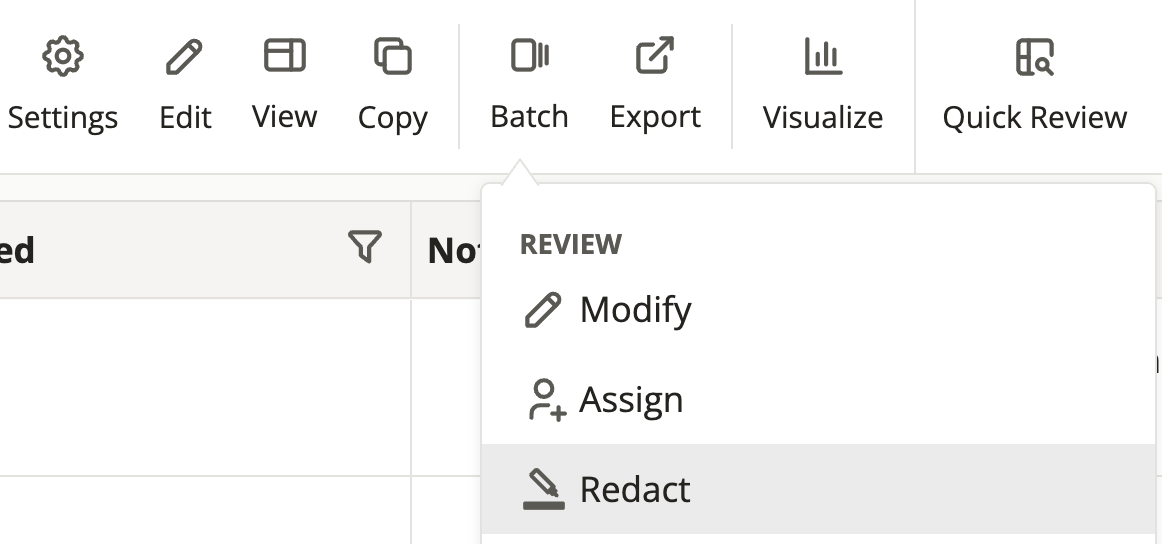Prerequisites
Audience
Reviewers that need to identify and redact personally identifiable information (PII) across documents
Knowledge Level
Intermediate
Lessons in this Workflow
- Find Documents with PII
- Review and Redact
- Configure Hit Highlight Settings
- [OPTIONAL] Choose a Partial Redaction Setting
- [OPTIONAL] Batch Redact PII Across Multiple Documents
Find Documents with PII
-
Open an existing document set (binder, assignment, etc.) OR…
-
Run a search using Smart Expressions to find documents with text content that matches common PII patterns.
Configure Hit Highlight Settings
There are two types of Hit Highlights. Custom hits are created by individual reviewers and can be pinned to persist as you review each document in your set. Persistent hits are created by Project Administrators and will apply for all documents and reviewers.
[OPTIONAL] Choose a Partial Redaction Setting
To only partially redact PII values, select the gear icon beneath the hit highlight and configure your PII redaction type before redacting.

[OPTIONAL] Batch Redact PII Across Multiple Documents
- Quickly redact common PII patterns across multiple documents by selecting Batch, then Redact from the Results Table toolbar. Use the pre-set PII patterns to find and apply redactions.
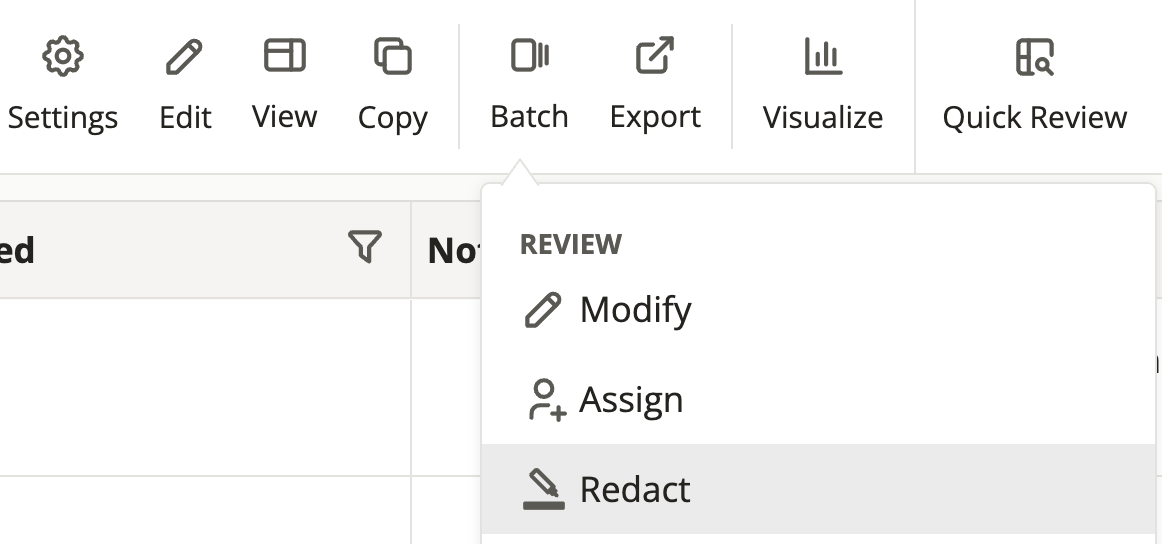
Tip! If batch redacting, be sure to review the redactions on your documents to confirm the redactions are accurate.